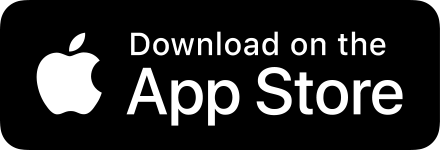About
Welcome to the website of a small indie iOS app developer. Buchen, a bookmark manager, is my first app and developed entirely with SwiftUI. Further improvements to Buchen and future apps are on their way.
Apps
Buchen
Buchen is a bookmark manager available for iOS, iPadOS and visionOS, with an aim to give you full control over your bookmark data. Curating a list of bookmarks might seem like an old school idea. However, for those who want to do that, then you want an app that strives to make it easy to search, organize and make full use of your data. Buchen aims to do this by providing many features and the ability to get your data out of the app with open, easy formats.
Here's a brief summary of some features of Buchen. If you want more in-depth information about the features, you can find more information on the support page.
- Bookmarks - It's all about the bookmarks. Buchen lets you create bookmarks with a note, tags, a folder and allows you to choose from a selected list of browsers to open the app from (multi-browser support is iOS only). This means you don't need to change your default browser if you have a handful of URLs you want to open in a specific browser. [1]
- Search - You can search bookmarks, tags and folders from their sections. Within a folder you'll be able to search sub-folders and bookmarks.
- Tags - Tag your bookmarks which allows you to search from the bookmark view or go to the Tags view and search your tags then view all bookmarks by tag or even those that are not tagged. You can also set your default view to be the Bookmark or the Tag view.
- Folders - If you want, you can store your bookmarks in folders. You can create as many sub-folders as you need to organize your data.
- Pinning - You can pin bookmarks, tags and folders and they'll always appear at the top of the their list.
- iPad Keyboard support - Buchen comes with a variety of keyboard shortcuts for iPad. See the Help section under Settings to see what keyboard shortcuts are available.
- Control your data - Import and export bookmarks and folders as JSON or HTML. [2] Easily share your bookmarks via the Share Sheet with any app that accepts URLs.
- Share your data - Bookmarks can be copied as plain URLS, HTML links or Markdown links. When you're in a tag or folder, you can also copy all of its bookmarks in the same format options. You can also share the URLs simply by dragging the bookmark into another app.
- QR Codes - View or Share QR Codes from the bookmark detail view or jump straight to the QR Code view with a left swipe or long-press on a bookmark. Check out the settings too. Don't feel stuck with boring black and white QR Codes. You can choose the background and foreground color of your QR Code.
- Styling - Select any color you want to change the look of the app and its widgets. Choose different display styles for your bookmark entries. Allowing you to display a minimal amount of data in the listing to everything including notes.
- Shortcuts - Shortcuts for adding bookmarks and tags, navigation and even creating a QR code from any URL.
- Share Extension - Add bookmarks from any other app via the Buchen Share Sheet. From the extension, you can also add notes and tags. View, search and select any of your existing tags or add new ones from this view. Pro tip: You can select text on the website before using the Share Extension and that text will be added to the bookmark's note field.
- Widgets - Buchen comes with both lock screen and home screen widgets. Home screen widgets come in all supported sizes and let you view either your most popular or most recent bookmarks.
- Access Control - Use Face ID / Touch ID / Passcode to lock the app. See the settings, access to bookmark data via shortcuts and widgets can be locked or if you simply want to lock the app and see your widgets or use your shortcuts, that is possible.
- Home Screen Actions - Access bookmarks, tags, settings or add a new bookmark by long-pressing the app icon from the home screen.
- Apple Silicon Mac support - In addition to to iPhone, iPad and Apple Vision Pro, You can run the iPad app on Apple Silicon Macs. A full macOS release will be coming in the future.
[1] You can choose the browser to use from a select list of popular browsers on a per bookmark basis. If you you'd like to see another browser added feel free to reach out. If a browser does not exist on all your devices, do not worry, the link will simply open up in your default browser rather than just not working. One thing to keep in mind is that iOS won't let you target Safari so the Safari option is basically "the default browser". Once developers can target Safari specifically then I will make Browser selection more flexible.
[2] Imports can use standard bookmark HTML format, Firefox JSON back-up format or Buchen's JSON format. Exports can be done in the standard bookmark HTML format or Buchen's JSON format. You can read about the Buchen format in the app under Settings -> Help.
When the optional fields 'added date', 'tags', or 'notes' are available in either import format, Buchen will use those too. The standard Netscape HTML format doesn't support notes. However, if you use the Delicious / Pinboard extended HTML format, then your notes will be imported.
Support
If you need help, you can try the support page (available in English or German) first. If you can't find the answer you are looking for, then send your query via email.
Plan Poke
The Plan Poke finger / name client for iOS, iPadOS and visionOS that brings this classic networking feature onto mobile devices.
If you don't know what fingering is about, you can read up about the finger protocol and if this sounds interesting you can create your own account on happynetbox.com by Ben Brown.
This client will work with any finger server. happynetbox.com is not mandatory but it is a modern take on the service and a great way for new comers to this protocol.
Currently, the app has the following features:
- Add, Edit and Search accounts
- iCloud data syncing
- Configurable, interactive widgets (large and extra large sizes) for bring account updates to your home screen.
- Face-ID to lock access to the app
- Import / Export your data as JSON
- Share data from people you follow via the share sheet or drag their entry into any app that can take text
- An expanded view that's best for viewing ASCII art entries (accessible via menu button or double tap on the response text)
- Swipe gestures for common actions
- Keyboard Shortcuts
- Style the output of the finger response by choosing the background / foreground color
You probably want to go completely old school on macOS and use the terminal but, if you want your synced finger accounts on macOS, then you're in luck! In addition to running on the iPhone, iPad and the Apple Vision Pro, you can also run Plan Poke on Apple Silicon Macs as a 'Designed for iPad' app.
Note: Widget configuration can be performed by long-pressing on the widget to bring up the 'Edit Widget' option. For the Color Text widget, it uses the colors you have chosen in Settings -> App Settings -> Response Colors.